Text Messaging for Business
The question many are asking is: “What is ‘text from computer,’ and how can someone text from a computer?” This question is asked more and more nowadays because business owners are looking to exchange text messages with customers but would rather do it on a computer because it’s much easier to type of a computer keyboard than a touch screen virtual keyboard on a smartphone.
Businesses understand that prompt text responses are crucial; without them, customers will turn to competitors who are responsive. In today’s digital age, texting is a universal mode of communication, expected by all demographics. The real question businesses face is how to enable texting from a computer, which typically lacks mobile phone capabilities or a SIM card slot.

Send a text from computer
‘Text from computer’ describes the ability to receive text messages on PC through various methods, rather than a smartphone. Methods include texting apps that offer text-only phone numbers, Apple’s Messages app for iPhone users, Android Messages for Android users, and business messaging services like Texty Pro, which allows texting with your business number, whether landline or VoIP.
How to Text from a Computer for Business?
As mentioned above, there are a few different ways to text from a computer and we’ll talk about them in a bit and breakdown the pros and cons but before we do that, we’d like to point out that for a business, the best method of texting with customers is to text using their existing business phone number. You know, the same phone number listed on your website, yellow pages, on Google, Yelp, the same phone number you’ve been using since the business got started. This guide is written in the United States and will focus on services offered in North America.
Let’s explore four popular ways to text from a computer:
- Texting Apps: Texting apps provide a convenient way to send and receive messages via a computer. Upon signing up, you’re assigned a virtual, text-only phone number, accessible through a web interface or downloadable software. These services may be offered for free or at a cost.
However, there’s a significant downside: the virtual number you receive may have been recently reassigned from another user, leading to a mix-up of messages not intended for you. Moreover, recipients may hesitate to respond to texts from an unrecognized number. Attempts to call the number for verification will fail, as it’s designated for texting only.This poses a problem in a business context. If you send a text to a customer from a number different from your established business line, they may not recognize it and could block or report the message as spam. - Apple Messages: Apple iPhone users with Mac computers can seamlessly send and receive texts using the Messages app. The setup is straightforward: ensure both your iPhone and Mac are logged into the same Apple ID, and your messages will sync across devices.
To text non-iPhone users, enable the “Send as SMS” option in your iPhone’s Messages settings. This allows you to send standard SMS messages, which appear as green speech bubbles, as opposed to the blue bubbles of iMessages sent exclusively between Apple devices. SMS messages use your mobile service plan, while iMessages are sent over the internet.
Be mindful that texts sent from the Messages app will display your personal mobile number to recipients. For business communications, consider whether this aligns with your professional image, unless your business number is also your personal number. - Google Messages: Android users can text from their computers using Google Messages. Ensure you have a text-messaging plan, as messages are sent as standard SMS. To begin, visit the Google Messages website on your computer—no download required.
Your Android phone should have Google Messages as the default messaging app. Open it, tap the profile icon, select “Device Pairing,” and scan the QR code displayed on the website. This pairs your phone with your computer.
For business texting, consider the professional implications of using your personal number, as it will be visible to your contacts. - Business Text Messaging Service: If you’re seeking a way to text from a computer for business purposes, Texty Pro is the simplest solution to get text to landline. This service is favored by numerous professionals across North America for its ability to integrate text messaging with your existing business phone number, enabling one-on-one text message conversations. Compatible with both traditional landlines and VoIP numbers, Texty Pro is user-friendly and quick to set up.
There’s no need to transfer your number to Texty Pro; your current telephone service remains unchanged. Texty Pro operates independently of your phone calls, requiring no additional equipment. You can log in and text on any computer or a mobile device with internet access including the device you’re using to read this right now.
When you text customers using your known business number, they’re more likely to respond promptly, recognizing the number. Texty Pro’s features are designed to make business texting swift, secure, and efficient, offering a superior alternative to emails or phone calls for many communication needs.

Texting from a Computer for Business
Texting for business differs significantly from personal texting. Texty Pro offers a variety of features tailored for professional needs, including team collaboration on text messages, use of templates for swift notifications, reminders, and responses to common queries, as well as the ability to add private notes within a message thread for quick team reference. Additionally, a Text Us Widget can be integrated into your website, simplifying customer communication. For modern businesses, texting is not just a convenience; it’s an essential tool.
Here are the steps to text from a computer for business:
- Sign Up: Visit the Texty Pro website and sign up for an account using your business landline or VoIP phone number.
- Compose Message: Enter the recipient's phone number or select a contact from your address book. Type your message in the designated text box.
- Send Message: Click the "Send" button to send your text message.
- Manage Messages: You can view all your sent and received messages in your Texty Pro SMS Inbox.
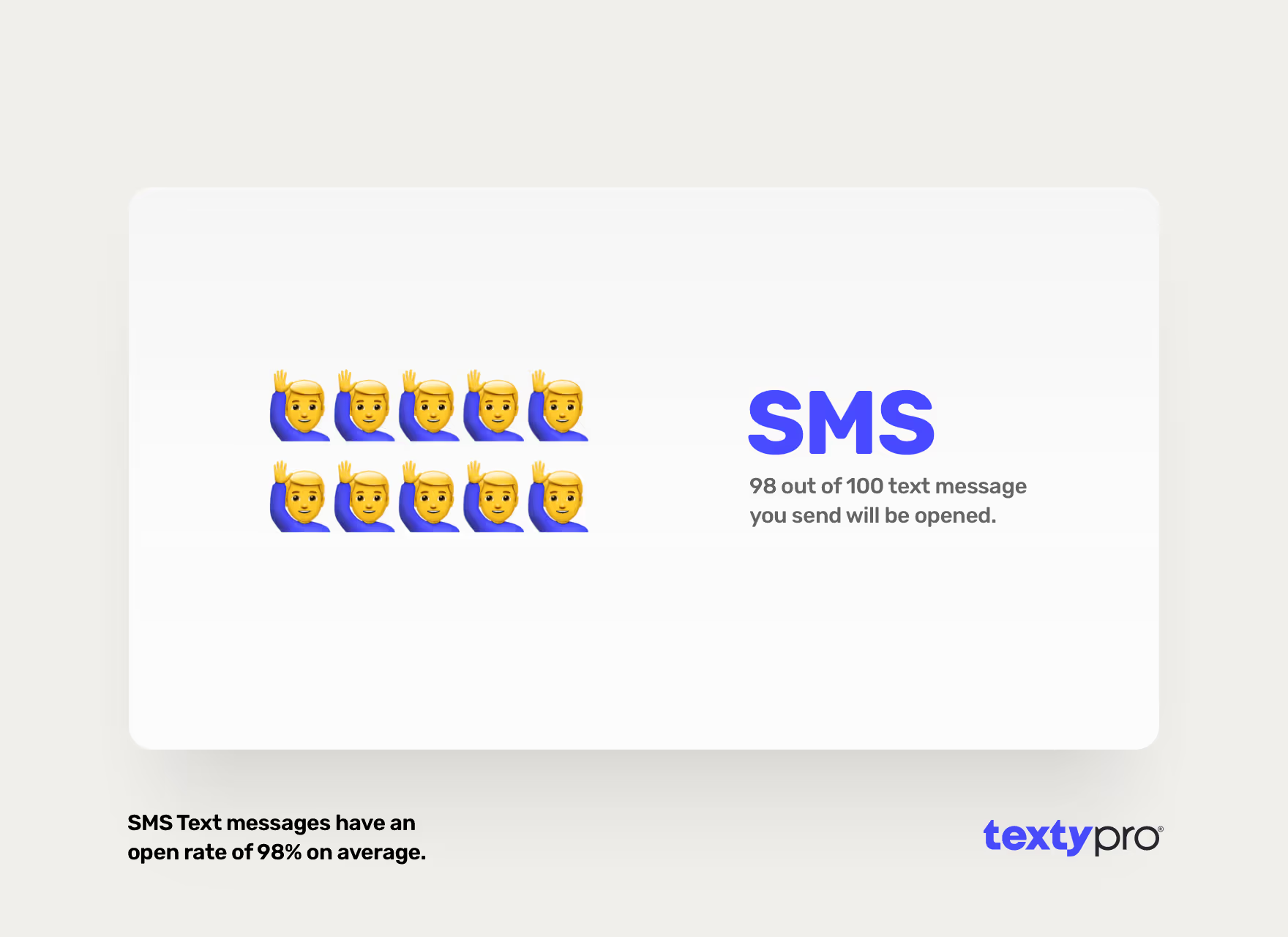
Reasons Why Businesses Should Text Using a Computer
Texting on a desktop enhances efficiency, streamlines record-keeping, and is an effective method for reaching customers. Computer-based texting ensures quick exchanges and enables handling several conversations concurrently, maintaining the quality of each interaction. Below is a comprehensive list of reasons to adopt computer-based texting:
- Efficiency: Texting from a computer is faster and more efficient than texting from a phone, especially when dealing with multiple customers.
- Scalability: A computer-based text messaging platform can handle a growing amount of text traffic as your business expands, ensuring reliable communication at scale.
- Customization: Computers allow for easy customization of text messages, enabling businesses to personalize communication with the click of a button.
- Convenience for Customers: It’s easier for customers to reply to texts, and they are more likely to read texts than emails, with text messages having a 98% open rate. It also allows both parties to engage in conversation without the need to be available simultaneously.
- Automation: Computers enable the use of templates and automations, saving time and ensuring consistent communication with customers.
- Accessibility: You can send texts from anywhere using a computer, as long as you have internet access, making it convenient for remote work or business travel.
- Cost-Effectiveness: Compared to other communication channels, SMS messaging is relatively inexpensive.
- Personal Touch: Texting adds a personal touch to customer interactions, which can be more difficult to achieve through other communication forms.

Why Texting from Your Computer Matters
- Boost Productivity: No more switching between your phone and computer. Manage all your text conversations in one place, saving you time and effort.
- Professional Image: Maintain a consistent brand image by using your business number for all text communications.
- Enhanced Customer Experience: Respond to customer inquiries promptly, building stronger relationships and boosting customer satisfaction.
- Simplified Workflow: Our user-friendly interface makes it easy to send and receive texts, even if you're not a tech wizard.
- Security You Can Trust: Your business data is safe with our robust security measures.
Text Enable Landline Number
Text-enabling your landline number allows you to send and receive text messages using your existing business phone number from a computer. This is perfect for businesses looking to enhance communication with customers who prefer texting over calling. By enabling text messaging on your landline, you can manage all your SMS communications from a single platform, ensuring you never miss an important message. Texty Pro makes it effortless to have one-on-one conversations with your customers via text from a landline. Learn how you can use your business phone number to text with your customers.
Frequently Asked Questions about Texting From a Computer with Texty Pro
What is business text messaging?
Business text messaging allows businesses to use SMS (Short Message Service) to communicate with customers and team members efficiently.
Can I text-enable my existing business phone number?
Yes, services like Texty Pro allow you to text-enable your existing landline or VoIP business phone number.
Can I use Texty Pro with multiple numbers?
Absolutely! You can connect multiple business numbers to your Texty Pro account.
Can I text from a computer?
Yes, you can text from a computer. Imagine the freedom of sending and receiving text messages directly from your computer, using your existing business landline or VoIP number. It's a reality, thanks to Texty Pro.
Is there a mobile app for Texty Pro?
Yes, Texty Pro offers mobile apps for iOS (iPhone and iPad) as well as for Android.
Can I schedule text messages?
Yes, you can schedule text messages to be sent at a later time.
Is it possible to collaborate on text messages with team members?
Texty Pro offers features for team collaboration, allowing multiple team members to manage and respond to text conversations.
Can I send and receive attachments like PDFs and images?
With Texty Pro, you can send and receive attachments such as PDFs, images, and videos.
What are the benefits of using a text message widget on my website?
A text message widget allows customers to initiate text conversations directly from your website, enhancing customer engagement.
How do I get started with Texty Pro?
Signing up with Texty Pro is straightforward and comes with a 14-day free trial for businesses in North America.
What happens if I receive a phone call while texting?
Text messages received on your landline number will not interfere with phone calls, as Texty Pro operates independently of your phone service.
Is Texty Pro secure?
Yes, we prioritize your data security. Our platform uses advanced encryption techniques to protect your sensitive information.
Do you have a Text Us Widget for websites?
Yes, Texty Pro offers a Text Us Widget for for instant text messaging from your website, available on all subscription plans.
How much does Texty Pro cost after the free trial?
Texty Pro offers simple and affordable pricing plans starting at less than $1 a day after the 14-day free trial.
Text with your business number
Getting setup to text with your business number from a computer & mobile texting app is a quick process, taking just a few minutes, and it’s free for the first 14 days for businesses in North America. Simply visit the Texty Pro website, navigate to the pricing page to explore the features each plan offers, and select the one that best fits your business requirements. You have the flexibility to opt for monthly or annual payments, beginning with a 14-day trial at no cost. This trial period allows you to ensure Texty Pro meets your business needs without any obligation. You’re free to cancel at any time, and if you do so within the trial period, there will be no charge. Enhance your business communication by text-enabling your business with Texty Pro today.





