Why Use Business SMS for Scheduling?
Businesses that manage customer appointments should be using business SMS to streamline scheduling and reduce costly communication delays. Traditional methods like phone calls often lead to phone tag and voicemails, while emails are frequently overlooked or buried in crowded inboxes. These delays can result in missed opportunities, inefficient scheduling, and lost revenue. In contrast, allowing customers to schedule a text provides a simple, fast way to book appointments or request services.
Text messaging enables instant, two-way communication, making it the ideal tool for appointment confirmations, reminders, rescheduling, and quick follow-ups. Unlike phone calls, which take an average of 8 minutes when answered, and emails that often go unread, text messages are opened 98% of the time, with 90% read within just 3 minutes of delivery. This makes texting one of the most effective channels for timely customer engagement.
The Cost of Missed Appointments
Missed appointments are more than just inconvenient. They are a direct hit to your bottom line. Across industries, no-show rates typically range from 10% to 30%. These missed appointments leave revenue on the table, disrupt schedules, waste employee time, and reduce operational efficiency.
In the healthcare sector alone, missed appointments cost U.S. providers an estimated $150 billion annually, with each unfilled slot resulting in $200 or more in lost revenue. Service-based businesses such as salons, dental clinics, and auto repair shops experience similar losses. A single no-show in a high-turnover day can throw off the entire schedule, reduce the number of clients served, and increase labor costs per appointment.
How Business SMS Helps Reduce No-Shows
Sending text message reminders is one of the most effective ways to reduce no-show rates. Text messages have a 98 percent open rate, and 90 percent are read within just three minutes, making them ideal for delivering timely appointment reminders. Businesses that send personalized reminders 24 to 48 hours before appointments have reported up to a 38 percent reduction in no-shows.
These reminders not only help ensure that clients show up, but they also give them the opportunity to reschedule in advance. This allows you to refill the open slot and avoid losing revenue.
To make the most impact, it is crucial to send reminders from the business phone number your customers already know and trust. With so much spam and fraud out there, people often ignore texts from unfamiliar numbers. By texting from a number they recognize, you'll see much higher engagement.
With a business texting service like Texty Pro, there’s no complicated setup or extra equipment required. You don’t need to port your number or change your phone provider. Simply use your computer or mobile device with an internet connection to send and receive texts through our web or mobile app. Plus, your whole team can log in using their own credentials and message customers, all from the same business number.
High ROI With Minimal Cost
Adopting a business text messaging strategy is a low-cost, high-return investment. It improves communication, boosts appointment attendance, and enhances the customer experience. Most importantly, it helps recover revenue that would otherwise be lost to preventable scheduling gaps. By enabling SMS through your existing business landline number with a platform like Texty Pro, your team can communicate more efficiently and professionally without missing a beat.
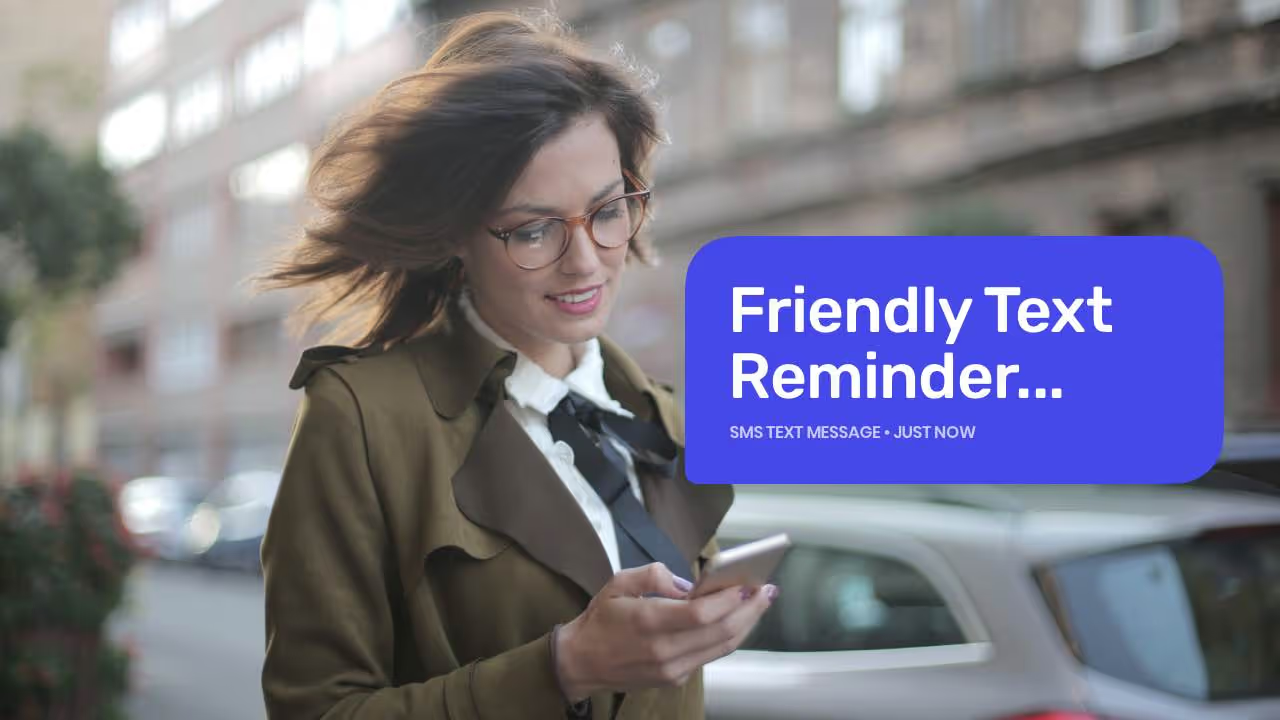
How to Schedule a Text
Using Texty Pro, it’s easy to schedule a text message for a future date and time. Whether you're reminding clients about appointments or sending follow-ups, here’s how to schedule a text message:
- Log in to the Texty Pro web app on your computer.
- Compose your message. You can also include links, images, short videos, PDFs or emojis.
- Click the clock icon near the send button to open the schedule window.
- Choose a preset time or click “Custom Time” to set your preferred date and time.
- Click Schedule Message to confirm.
- To view, manage, or edit your messages, click the “Later” tab.
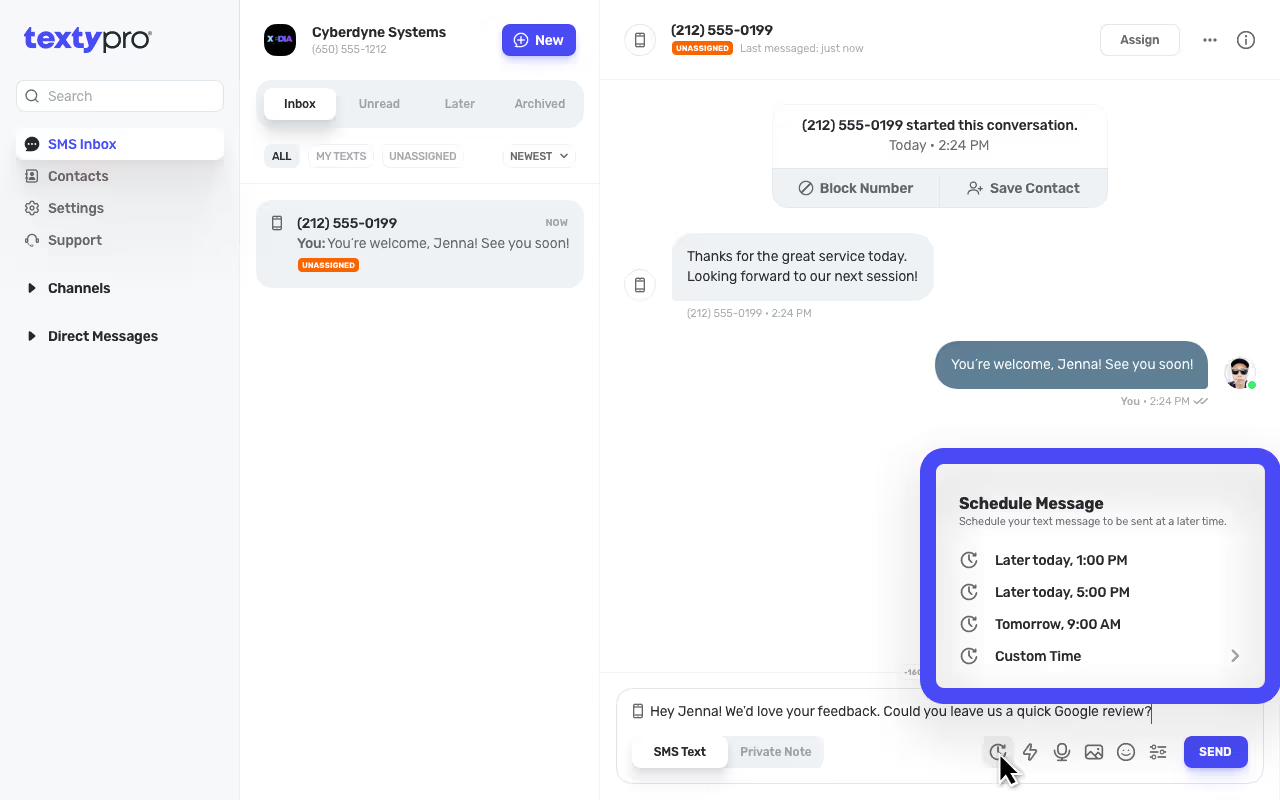
Let Clients Schedule Appointments by Text
Many customers prefer text messaging over phone calls or emails. Make small adjustments to your business day-to-day to give customers the option to schedule or request appointments quickly and conveniently by text. Let them know about this option when they call, share it in a social media post, include it on your business cards, display it on your storefront, or add “Text or Call Us” to your Contact Us page. You can also install Texty Pro’s Text Us Widget on your website for added convenience.
Clients can start a conversation by texting your landline number directly from their phone’s messaging app or by using the widget on your website. Your response will be delivered to their mobile phone as a standard text message, coming from your existing business phone number.
Business SMS empowers your team to manage appointment requests efficiently without the back-and-forth of traditional scheduling methods.
Benefits:
- Clients can contact your business even outside of office hours.
- You can also automatically respond to those texts you received during off-hours.
- No voicemails or missed calls—just a direct, readable text message.
- All communication stays in one place, viewable and manageable by you and your team.
Outgoing Appointment Scheduling with Business SMS
Don’t wait for customers to reach out. Use Business SMS to send friendly reminders to schedule a text for their next visit. Whether it's a dental cleaning, haircut, or car service, a quick reminder can prompt returning customers to rebook.
Benefits of scheduled texts include:
- Reduced missed appointments.
- Improved customer retention.
- Higher response rates compared to emails or calls.
You can also send appointment confirmation text messages once a booking is made. These serve as written records for both you and your client, improving accuracy and accountability.
Send Outgoing Reminders with Scheduled Texts
Sending a reminder text the 24 to 48 hours before the day of an appointment dramatically cuts down no-shows. With Texty Pro, you can schedule reminder texts using our text messaging service for businesses.
Include:
- Appointment time and location.
- Parking or check-in instructions.
- Any documents the client should bring.
- Payment policies or links.
Use Custom Canned Responses to Save Time
Speed up your text replies with canned responses. These pre-written dynamic messages allow your team to send personalized messages, answer frequently asked questions or appointment requests faster.
How to use canned responses in Texty Pro:
- Open a text message conversation.
- Click the canned response icon near the send button.
- Choose or create a response.
- Insert, edit if needed, and send.
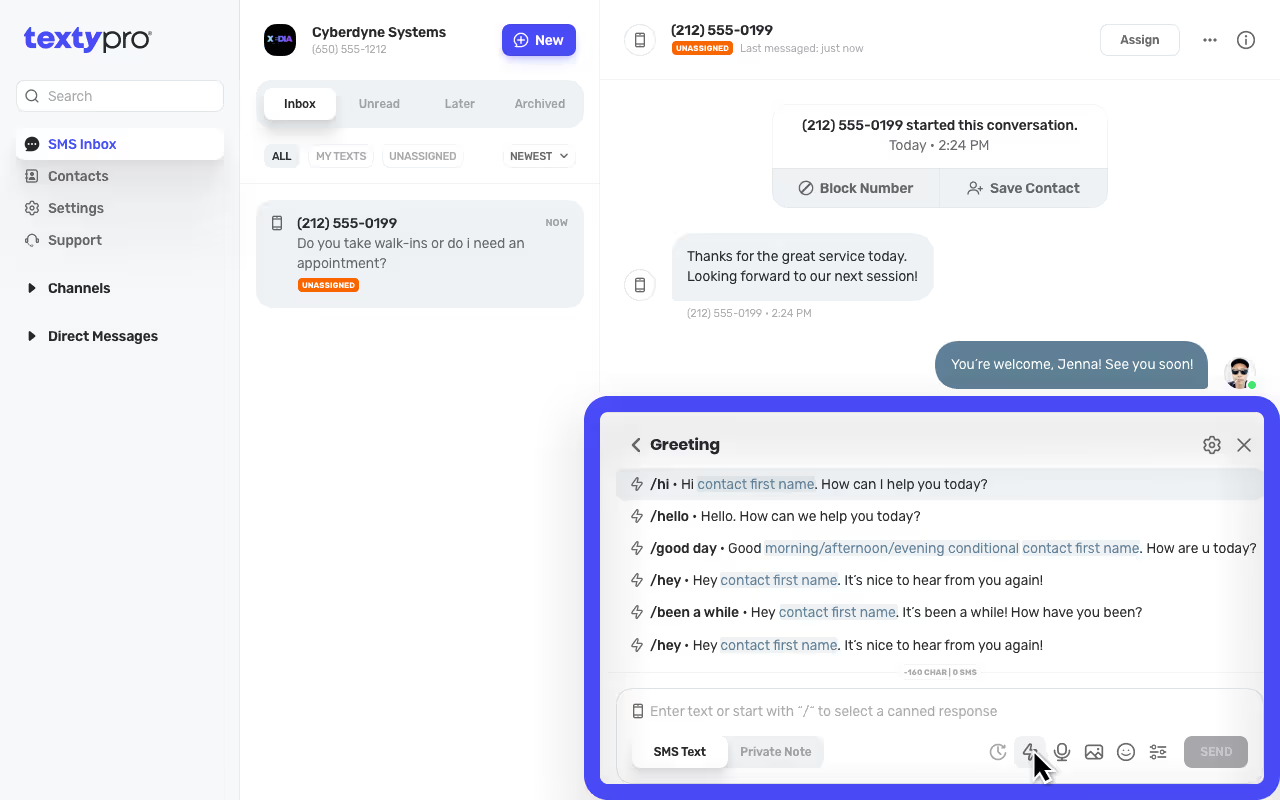
Canned Response Templates
Hi [First Name]. Thank you for contacting CDM. May I please have your first and last name? Our first available appointment this week is on Tuesday the 1st at 6 pm. Does that work?
This is [Agent Name] at [Business Name] to confirm your appointment for [First Name] [Last Name} o Monday, June 7 at 1:45 pm. For changes, please reply to this message at least 24 hours before your appointment. Thank you.
Hey [First Name]. It’s been six months since your last dental cleaning. Reply to this message to schedule an appointment at your convenience. Thank you from [Business Name].
Texting Best Practices for Small Businesses
Maintain professionalism in your business text messages. Always introduce yourself and your business, especially in the first message. Personalize when possible, but keep your communication clear and respectful.
Here are some tips:
- Use proper grammar and avoid slang.
- Keep messages concise.
- Respond promptly during business hours.
- Use templates when scheduling messages or sending reminders.
- Add a personal signature to make your texts feel professional while humanizing the interaction.
Get Started with Business SMS on Your Landline
Landline texting is an affordable and fast way to modernize your customer communication. With Texty Pro, your existing traditional landline or VoIP number becomes a two-way texting tool without affecting your voice calls.
Features include:
- Easy setup in minutes
- Web and mobile access (iOS & Android)
- Free 14-day trial
- Scalable for teams of any size
Try our text messaging service or learn more through our FAQs and support resources.





